Your upload experience inside Vidalytics just got an upgrade!
Upload Files Via Drive and Dropbox
You can now bring your videos to Vidalytics straight from one of these third party services.
Simply go to the Upload page and select the one you'd like to use.
Once you've selected it, you'll be prompted to give Vidalytics access to import your videos. Grant Vidalytics permission to bring the files over, and you're set. It's that easy! 🌈
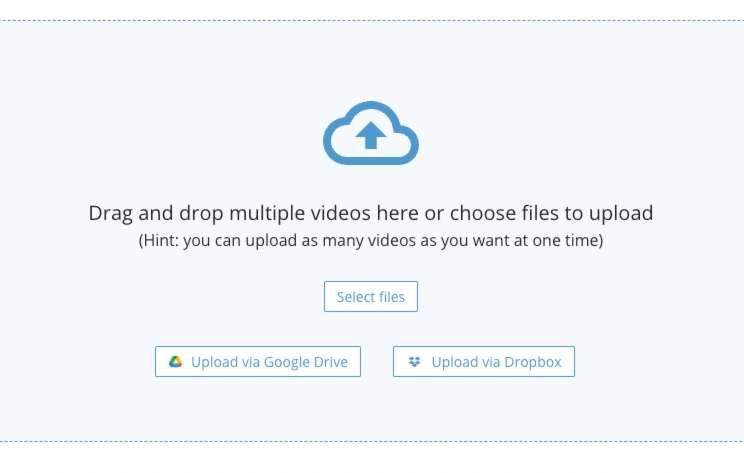
Upload Videos Directly Into Folders
You can now upload your videos straight into folders, so you can stay organized even before going to your My Vids page.
After your videos are done uploading, simply select them from the uploads list, and add them to an already existing folder, or create a new folder for them, all without leaving the upload page!
Once you make your way to the My Vids page to make any edits, all your videos will be stored where they belong 😉
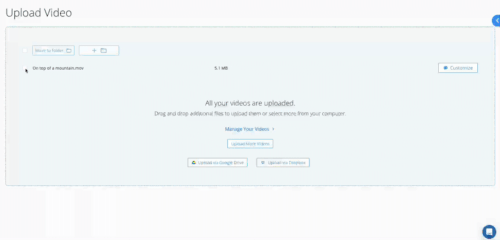
Skip / Rewind with Keyboard Arrows
Your users have been able to use their keyboard arrows to skip and rewind for a while now, but this was only possible when there was a seeking bar present.
To make this feature more flexible to you, we have added the option to also enable these fast forward / rewind actions when there's no seeking bar at all.
The option is turned off bu default, so if you want to enable it, please head over to your Vid Settings page, open the Style section, and click on the 'Skip / Rewind with Keyboard Arrows' option.
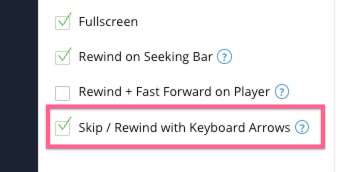
Note: the keyboard arrows will still work by default when the seeking bar is present. This option will make them work also when there's no seeking bar visible. This feature does not work with the Rapid Engage Bar.